Edit Funding
-
- Click the the "Funding" button in the left-side navigation
-
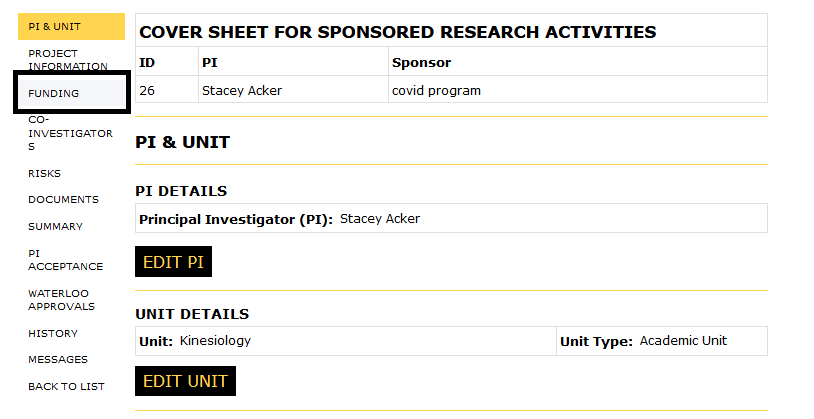
- For details see:
-
Primary Sponsor
- Click the "Edit" button located under the questionaire to revise the primary sponsor details or the answers
-
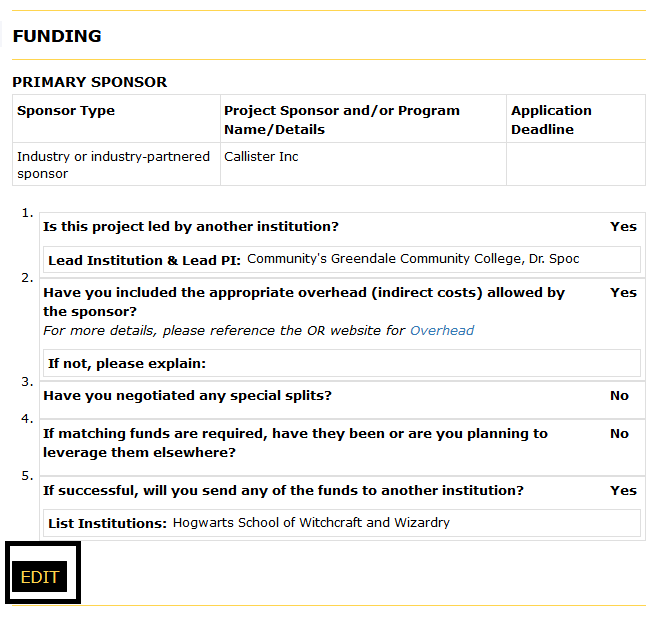
- Revise the responses as applicable
- Comments can be added but are not mandatory
- Click the "Save" button to save revisions and return to the Funding details page
-
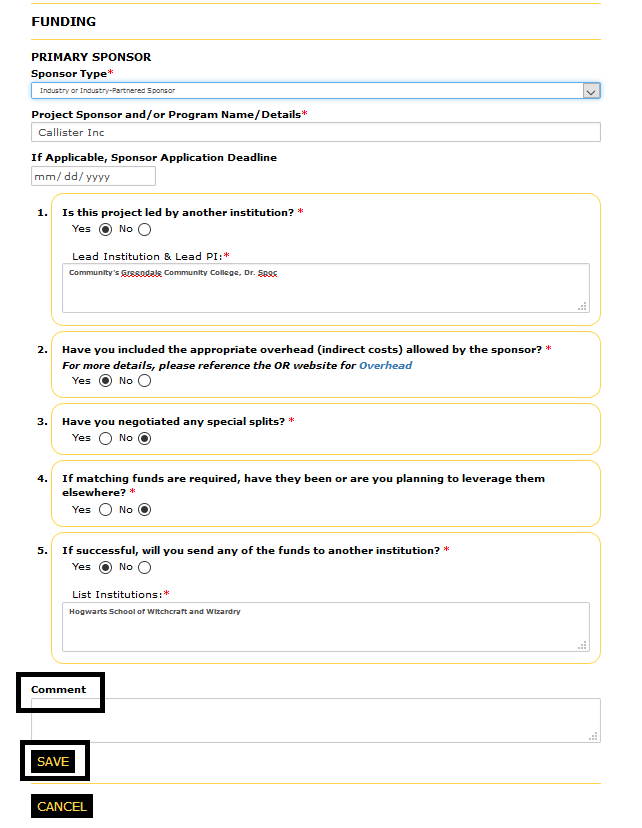
-
- Please note that Tri-Agency funds are to be held in the PI’s home academic unit (exception: PromoScience)
- If the sponsor type is changed to Tri-Agency and the project is associated to a centre/institute you will be prompted to update the unit
- Note: This change is significant, and will void the PI’s acceptance and all approvals
- If you are the PI, comments can be added, but are not mandatory
-
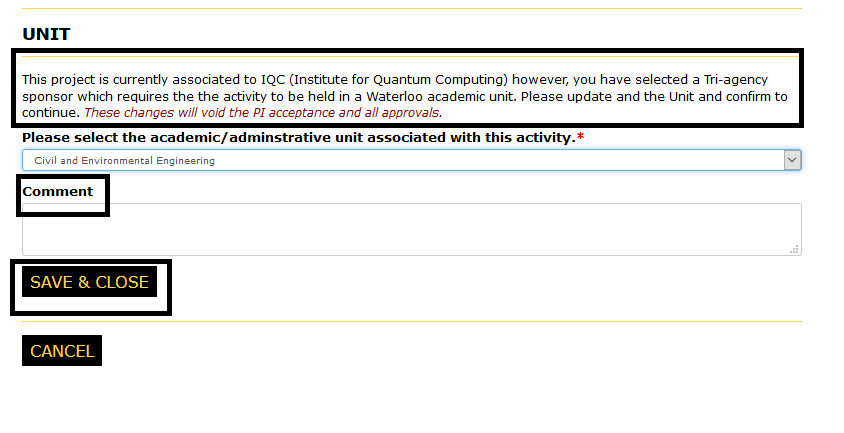
- If the logged in user is not the named PI, a notification will be sent to the PI to review/accept and submit
- The Cover Sheet will only be editable by the PI
- Click "Back to Cover Sheets" to return to the "My Cover Sheets" page
-
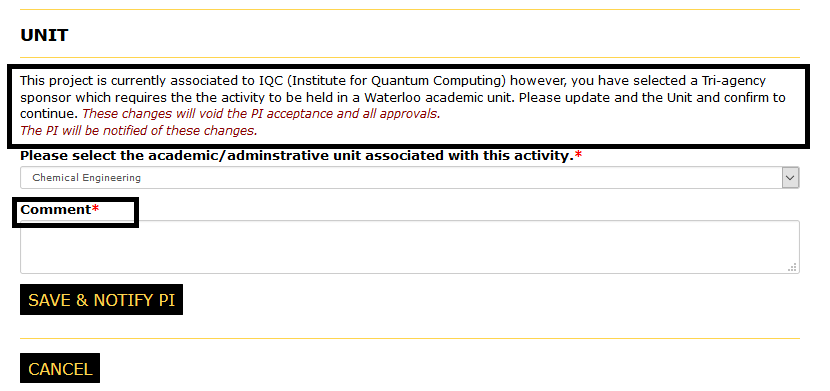
-
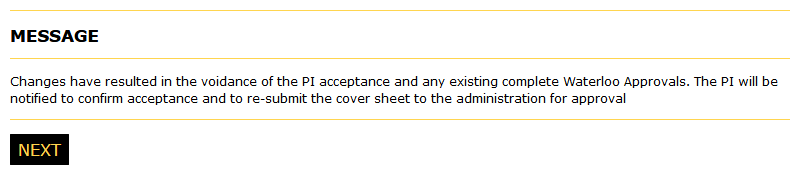
-
Budget
-
To edit the primary budget click the "Edit" link in the Action column of the budget table
- Note the budget for the primary sponsor can not be deleted
-
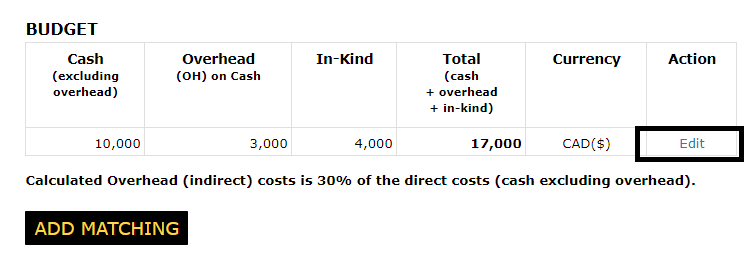
- The primary sponsor budget will open in an editable row to update
- To calculate the overhead percentage and the totals, click the "Calculate" button
- Comments can be added, but are not mandatory
- Click "Save Primary" to save the revisions and close the editor
-
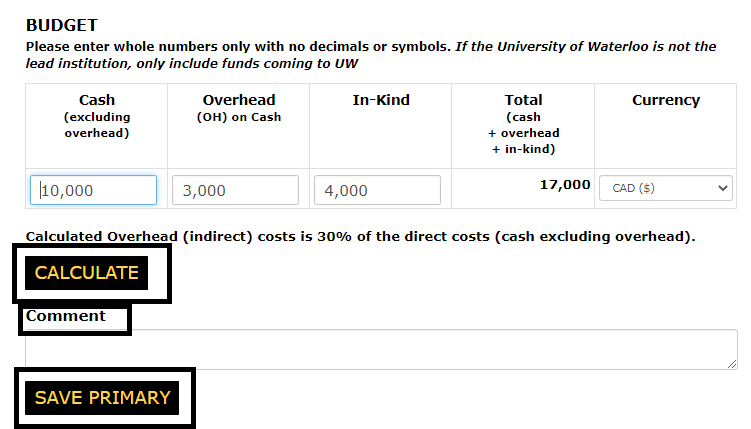
- To add a matching budget click the "Add Matching" button
-
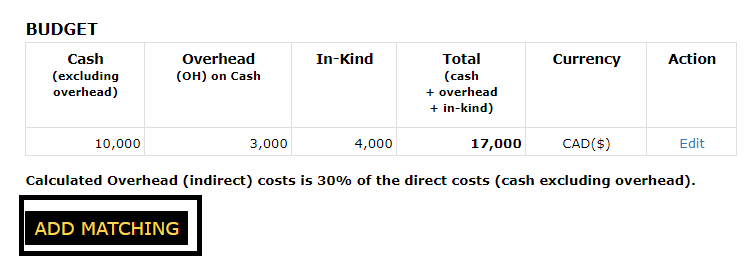
- An additional row will open in the the budget table
- To calculate the the overhead percentage and the totals click the "Calculate" button
- Comments can be added by are not mandatory
- Click "Save Matching" to save the new budget and close the editor
-
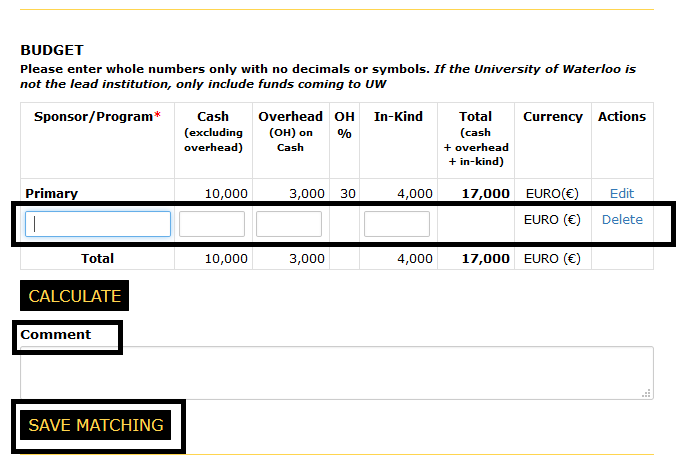
- To edit an existing matching budget click the "Eidt" link in the Actions column of the budget table
-
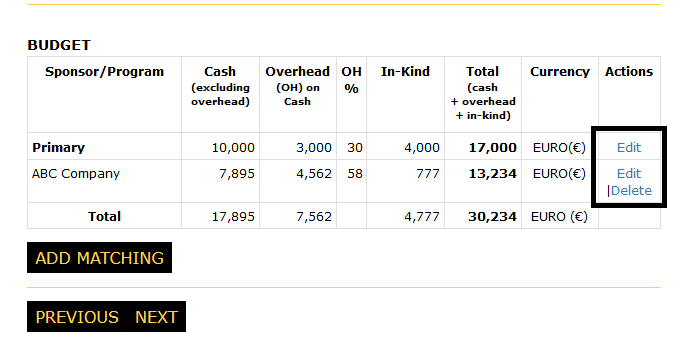
- The budget will open in an editable row
- To calculate the overhead percentage and the totals, click the "Calculate" button
- Comments can be added, but are not mandatory
- Click the "Save Matching" button to save revisions and close the editor
-
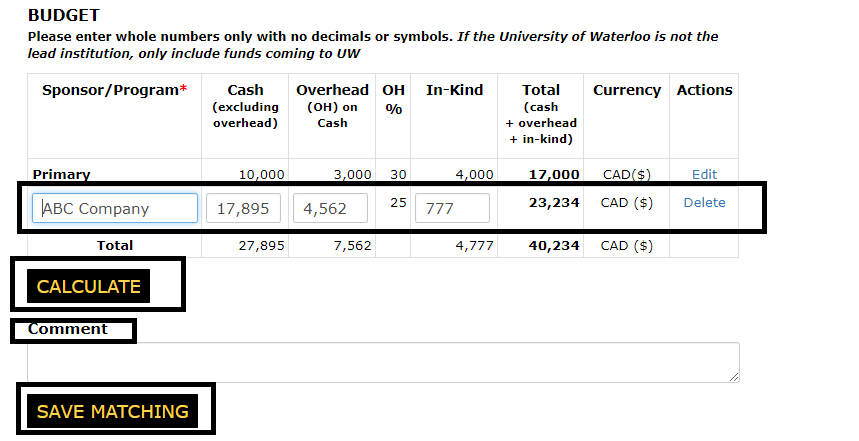
- To delete a matching budget click the "Delete" link in the Action column for the corresponding matching budget
- Click the "Delete" button on the confirmation page to delete the budget
- Comments can be added, but are not mandatory
- To cancel and and return to the funding details page, click the "Cancel" button
-
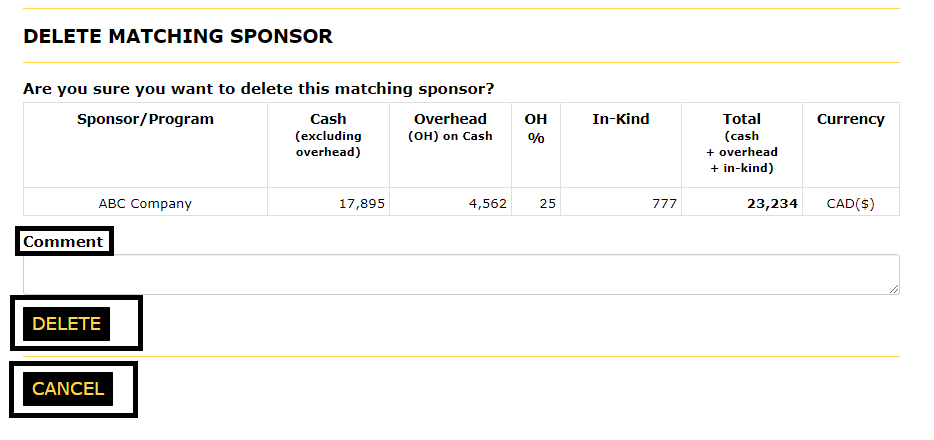
-
To edit the primary budget click the "Edit" link in the Action column of the budget table