The Electronic Cover Sheet System: General Process Overview
- Anyone with a UW login can log in, confirm their profile information and create an account. They can then create an EC on behalf of the PI, or the PI can create for themself
- Creator/PI builds the EC, progressing through the left-hand navigation screens to the point of PI Acceptance
- Only the PI can “Accept” an EC, which is their sign-off and is the last step before the workflow process
- The PI has to confirm the Approvers listed are as expected, and then “Submit” into approval process
-
Optionally, the Approver’s Administrator can review the EC, add documents and do one of two actions:
- Return it to the PI for revisions or
- Submit it forward to the Approver
-
Approvers review the EC, add documents and can do one of three actions:
- Approve
- Require revisions - return to PI
- Decline
-
The EC is approved by all Campus Approvers and is submitted to the OR for processing, which includes:
- Receipt of notification email to the individual team’s cover sheet mail folder
- As soon as it is submitted to OR, it will appear in the applicable team’s queue in the EC system
- Ensuring the record is with the correct team
- Reviewing the EC, editing & adding documents
- Adding the appropriate OR Approver(s)
-
OR Approver reviews the EC and can do one of three actions:
- Approve
- Require revisions - return to PI
- Decline
- Once the Approvals are all in place - or - the record is full declined, the EC is considered “Complete”
-
Once in a “Complete” status:
- The EC resides in the EC system as the source for both the campus and the OR
- OR users can edit the record, but only to add the PT number for the corresponding InfoEd record
-
Campus users, if permissions allow, can:
- View the completed EC in perpetuity
- Download the EC to PDF
Back To Help Menu